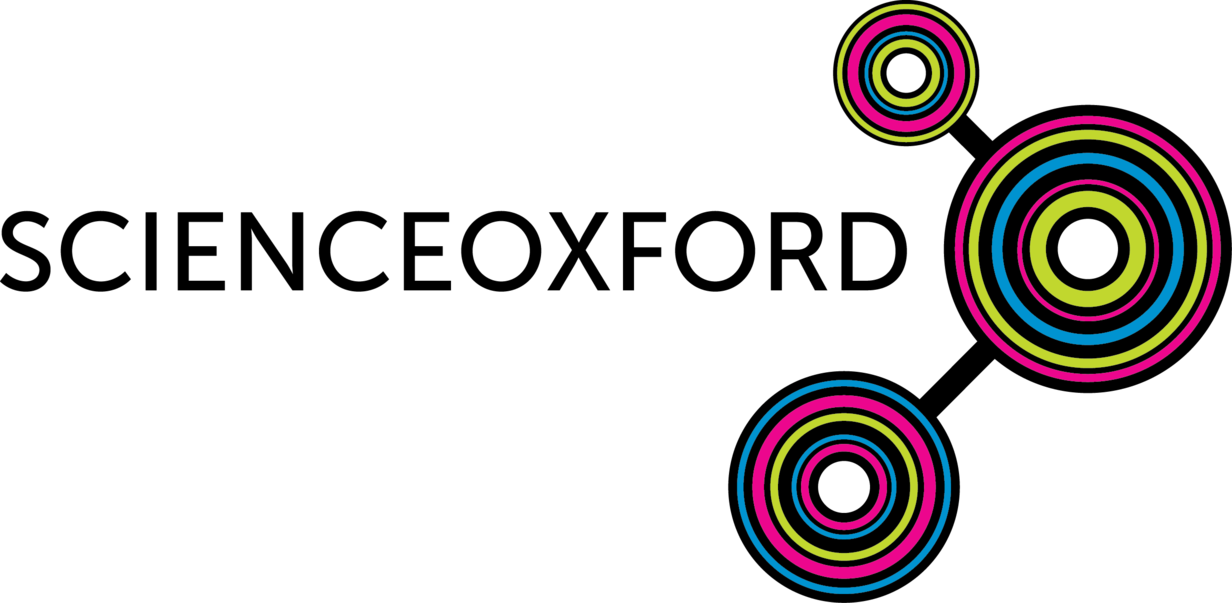
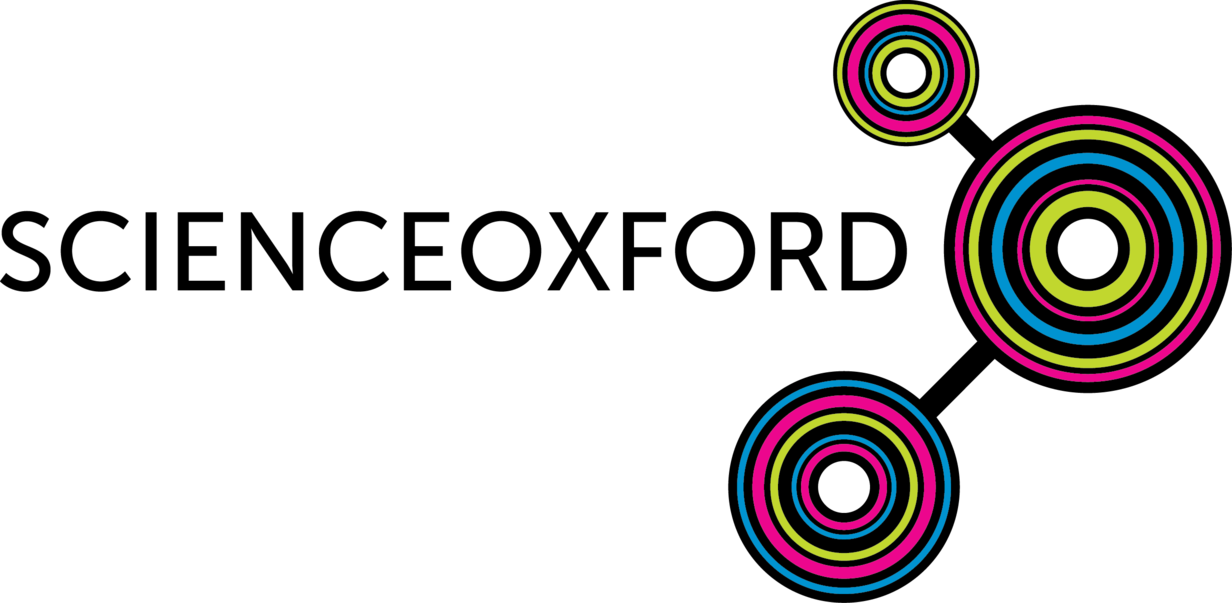
When you click the Download button in MakeCode, if you get a screen like this...
...and your file downloads to your computer, then your micro:bit is not paired to the computer.
Note! If you usually use MicroPython with your micro:bit, you need to put a MakeCode file onto it before the below instructions will work.
Drag and drop your downloaded .hex file onto the MICROBIT drive and wait for it to finish flashing, then move onto the below steps.
Click the gear icon in the top right corner of your screen, then click Pair device.
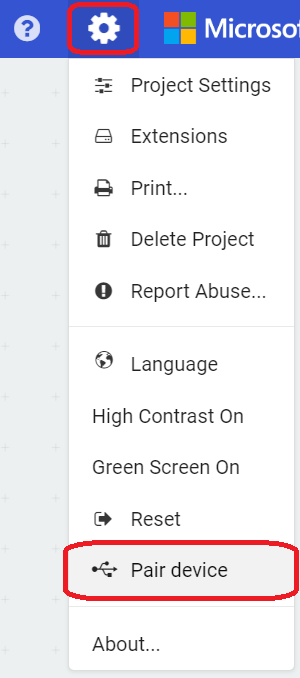
You will see this screen pop up, asking if you have the latest firmware:
Click Pair device.
You should now get this screen pop up:
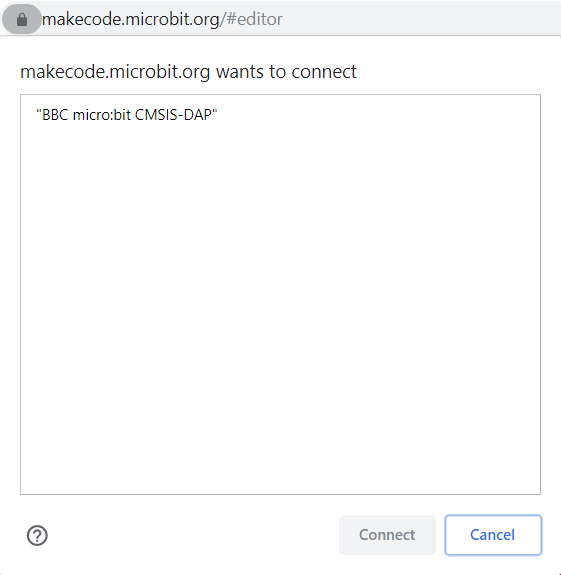
Click on the micro:bit, then click Connect.
Your microbit should now be paired with your computer!
Click Download again - this time your code should flash to the micro:bit automatically.