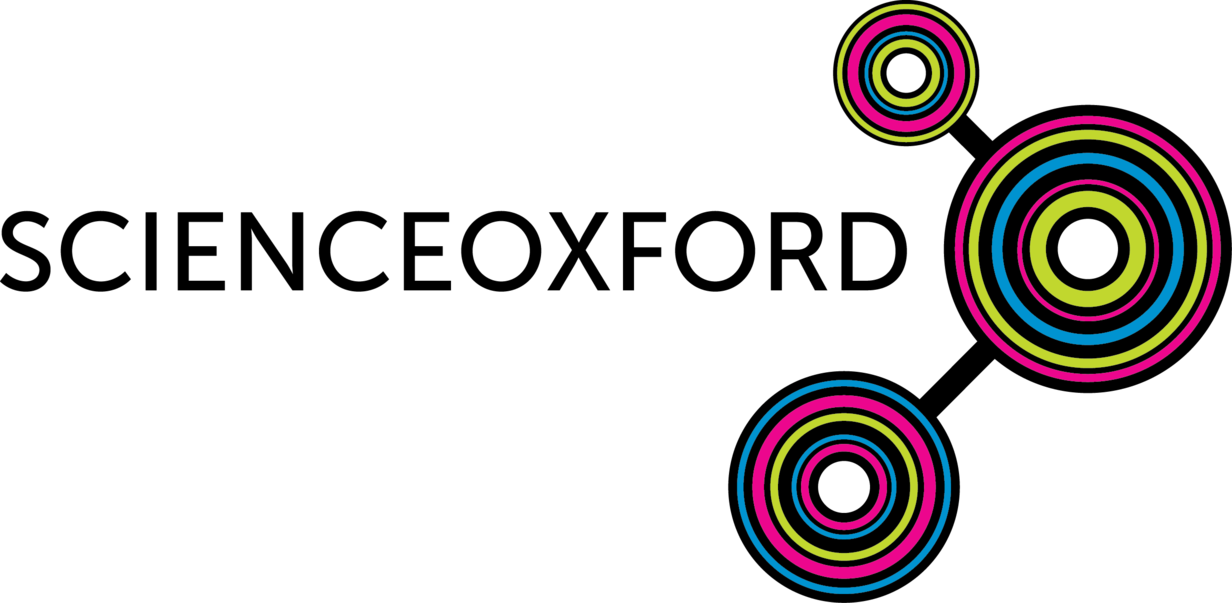
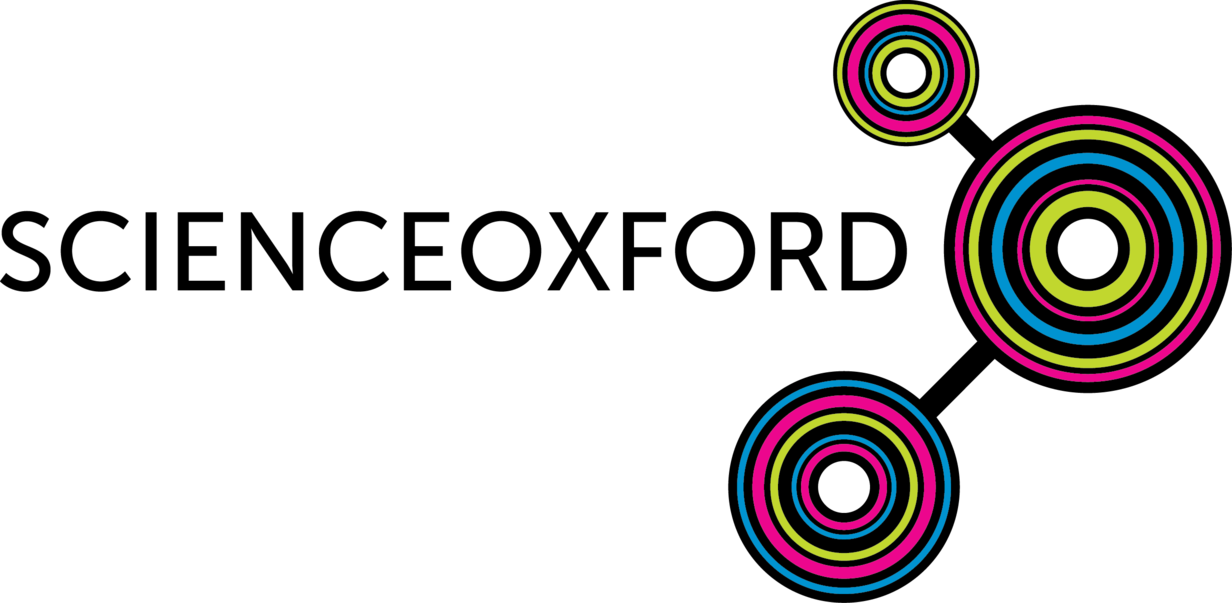
Resources for the 'do your :bit 2022' Creative Computing Club.
This page recaps what we discussed as a group.
To skip to the examples and ideas, click here.
do your :bit challenges you to use a BBC micro:bit to come up with solutions to the UN's Global Goals.
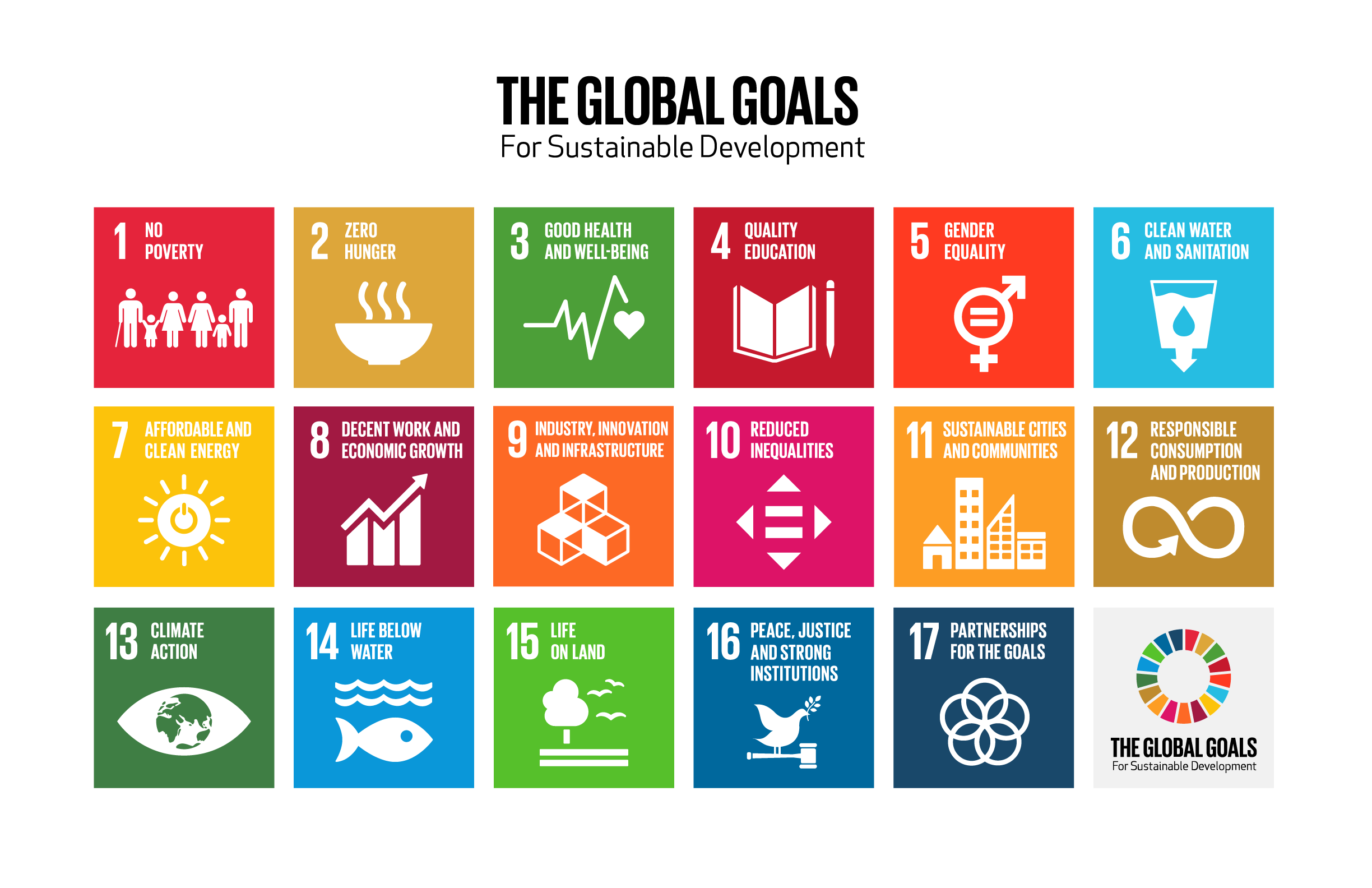
How will your design help your community, or another community in the world?
To enter the challenge, you need to describe your design, and submit your code or a photograph of your prototype.
You can use our template to help you. To download it, click here.
Don't rush your entry! Take your ideas and your code home and work on them - you don't need a micro:bit to complete the challenge.
When you are ready to submit, follow the instructions here and use Partner Code OX3 when asked.
Go to the MakeCode editor, and click New Project.
Drag and drop code blocks (click into the Basic menu), to recreate this code:
You will see it running on the emulator on the left of your screen.
Follow the instructions to pair your micro:bit, then click Download to send your code to your physical micro:bit.
Try this code:
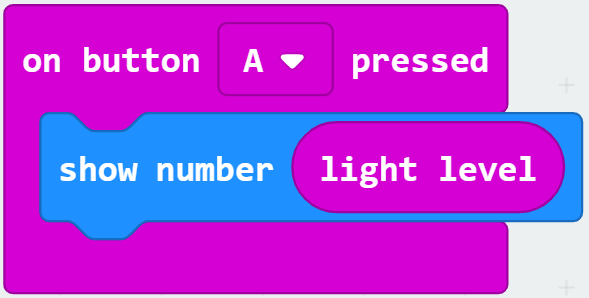
If you press Button A on your micro:bit, it will display the light level at the time the button was pressed.
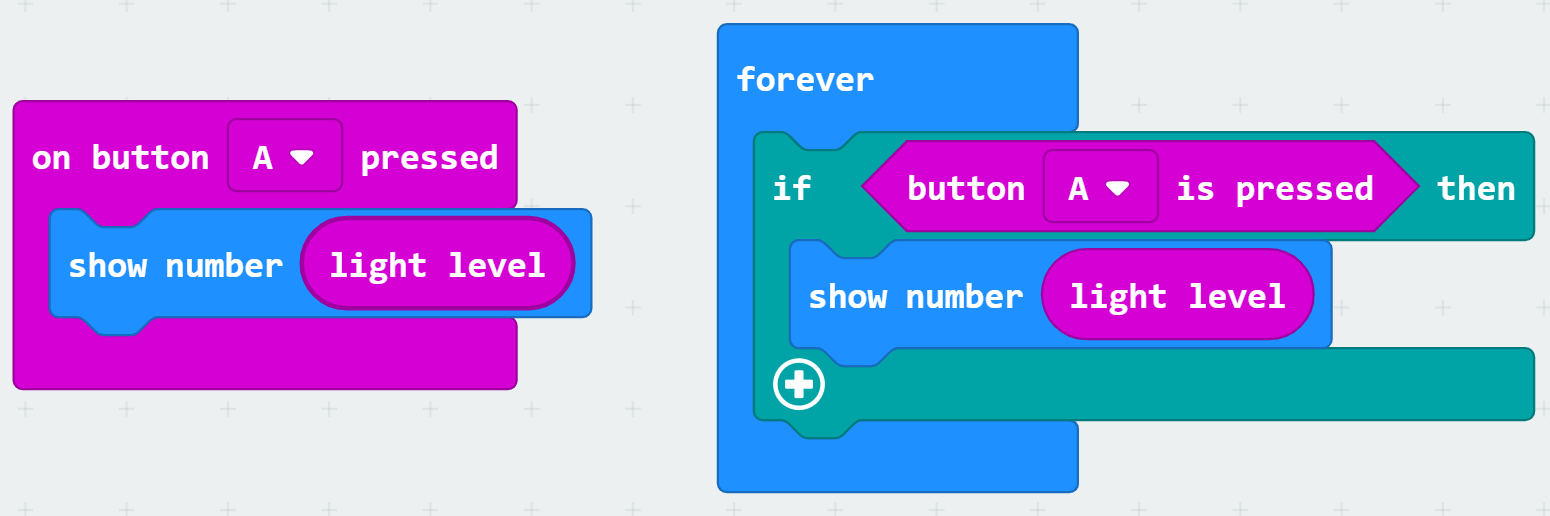
These two blocks of code are equivalent.
The one on the left is good for quick testing.
The one on the right is more useful to us, because you can use it to build more complex programs.
The block you need to create this new code is in the Logic menu.
Next, add to your code, by clicking the + button at the bottom.
Make something different happen when the button is not pressed (else), for example clear the screen.
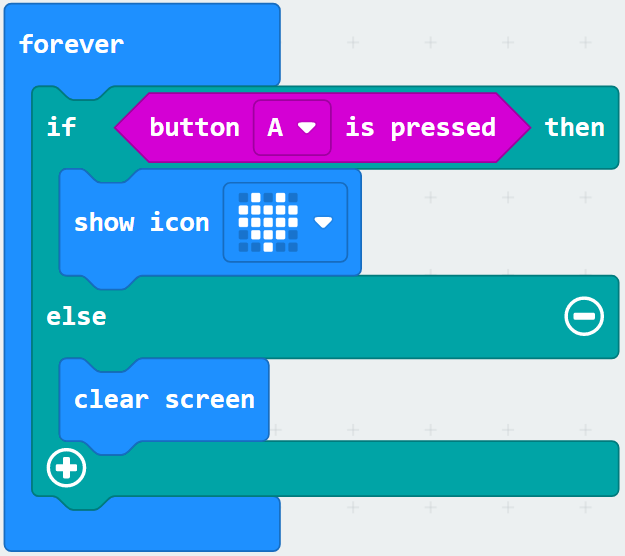
There are lots of useful blocks in the Logic menu.
As well as the Conditionals we have just used, you can combine Comparison and Boolean blocks to make a really interesting program!
Think about what you want to achieve, then experiment with the code blocks.
The micro:bit has many different sensors you can use. To decide where to start, think about what problem you want to solve.
Some sensors are in the inputs menu:
You can also use other outputs, such as a speaker and the Music blocks.
The links below give you some help with some more challenging ideas.